How to Manage your Bookings
Bookings
Open bookings are those customer bookings that have not been marked as Complete/Fitted or Cancelled.
As we have seen in the booking lifecycle, there are some steps that cannot be automatically managed. These are
- Tyres arrived/waiting for customer
Select this status when the tyres have been delivered by Micheldever Tyre Services. When selected an email and text/SMS is sent to the customer.
Select this status when the tyres have been fitted. When selected, an email is sent to the customer asking them to complete a simple online feedback questionnaire.
Changing the status of a booking is simple. Simply click the dropdown box and select the appropriate status/stage of the lifecycle.
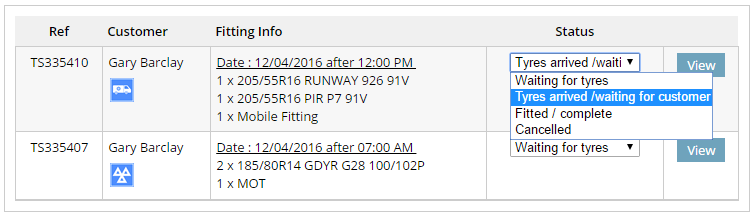 Any appropriate emails and text messages are sent out automatically to notify the customer of the change of status.
Any appropriate emails and text messages are sent out automatically to notify the customer of the change of status.
Cancelling a booking
You may need to cancel a website booking if the customer does not show up for their fitting or the customer has ordered incorrect tyres. You should:
- Cancel the order with Micheldever Tyre Services in the usual manner
- Change the status of the booking to Cancelled
You will be asked to confirm the reason for the cancellation (e.g. customer ordered wrong tyres).
By changing the status to Cancelled the Tyres and Service website will inform the customer of the cancellation.
Viewing booking details
Each booking has a View button. Click the button to show full details of the booking.
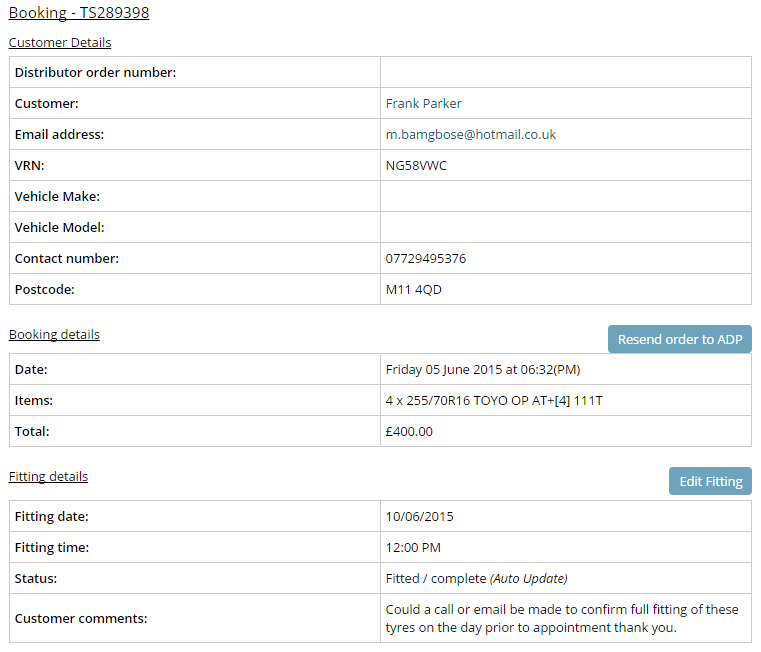
If required, you can amend the fitting details by clicking the Edit Fitting button.
You can also see any customer comments that the customer left when they made their online booking. Customers may request additional services such as wheel alignment.
The Micheldever Order Number shown in the booking details is the order reference returned when the customer’s tyres were ordered electronically from Micheldever Tyre Services. Quote this number in all correspondence with your account manager.
Searching for a booking
The administration facility menu has an item named Bookings. Click on the item to see a paged list of all bookings.
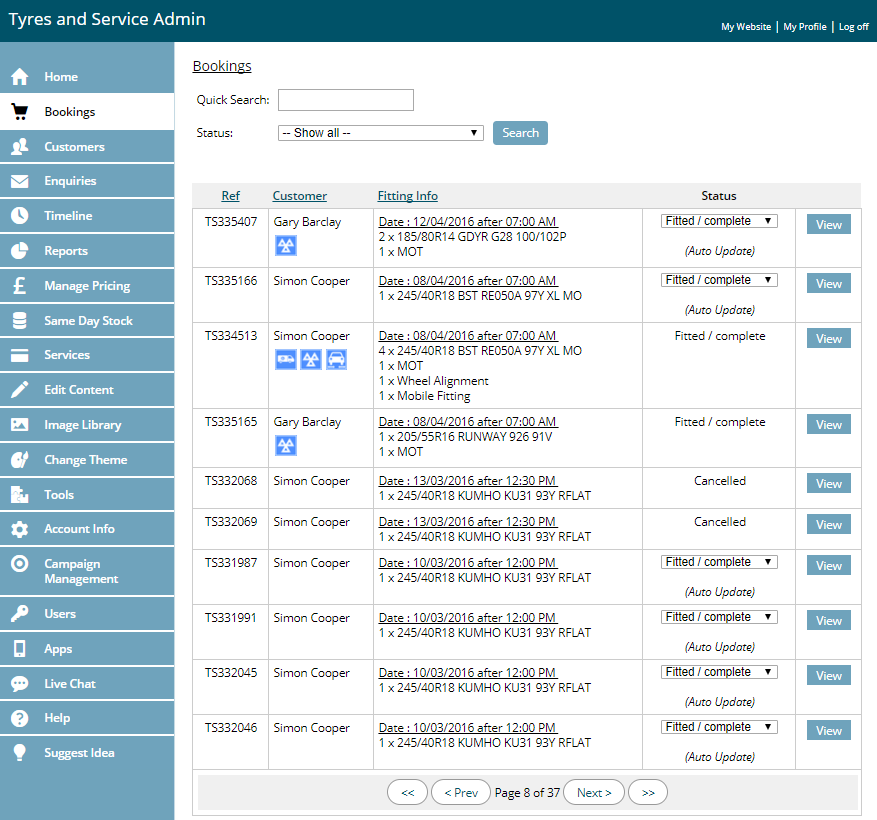
You can use the Status dropdown box to filter the bookings list based on their status.
To search for a specific order, you can use the Quick Search box to enter a search phrase like you would on any search engine and click the Search button. Your search phrase will be matched against:
- Customer name
- Website order reference
- Vehicle registration number
- Micheldever order reference
Back to Knowledge Base