How to Manage your Banners
Banner Images
The home page banner is an area where you can promote your business. Advertise special offers, price promises or just about anything. You could even use the space to show a picture of your business and staff!
Should you have more than one banner applied this will work as a carousel where customers can click the left or right arrows to scroll through them or on a mobile swipe left or right.
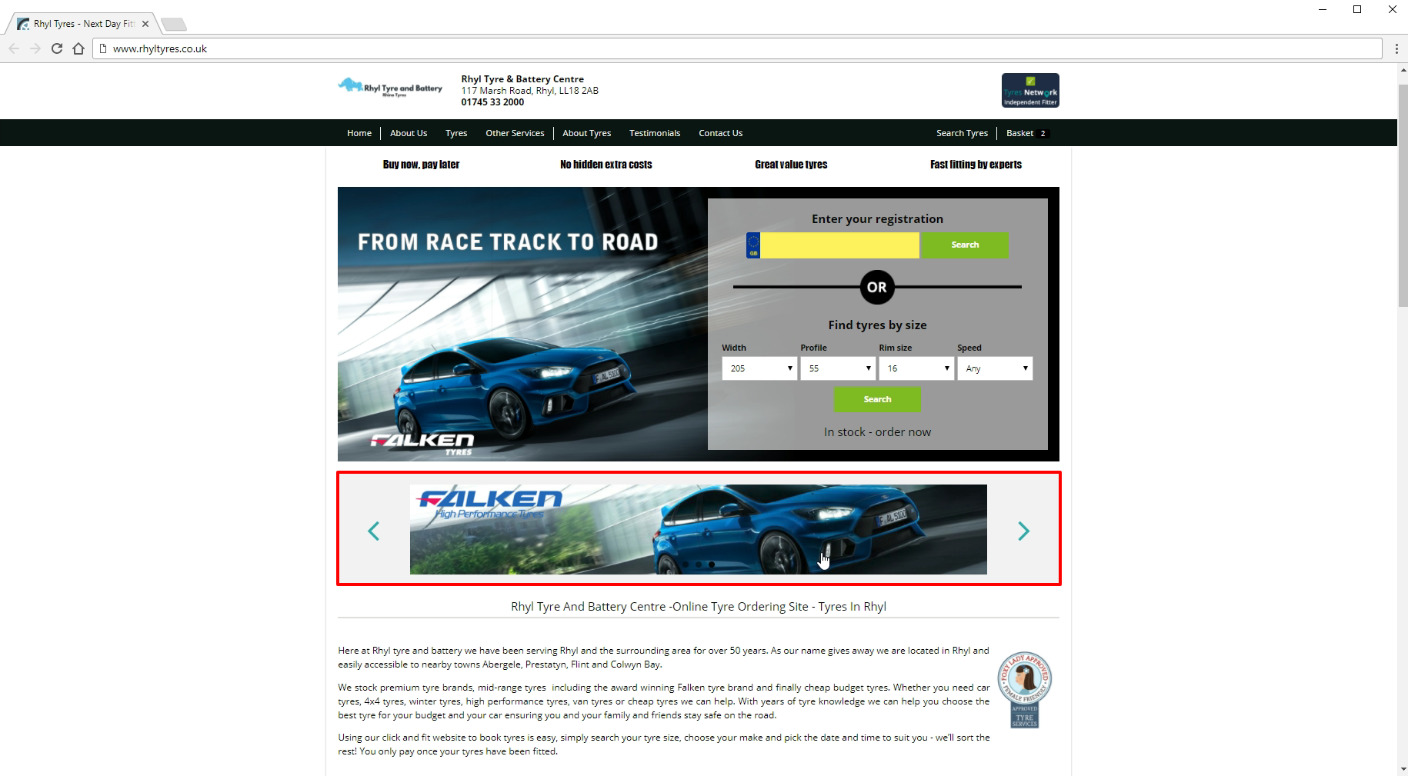
Banners are split into four types; stock banners, my banners, promotional banners and my promotional banners
Active Banners
All banners that are currently active on your Tyres and Service Website are listed for your reference along with any links or promotions that might be attached to them; banners can be easily removed by clicking the Remove button.
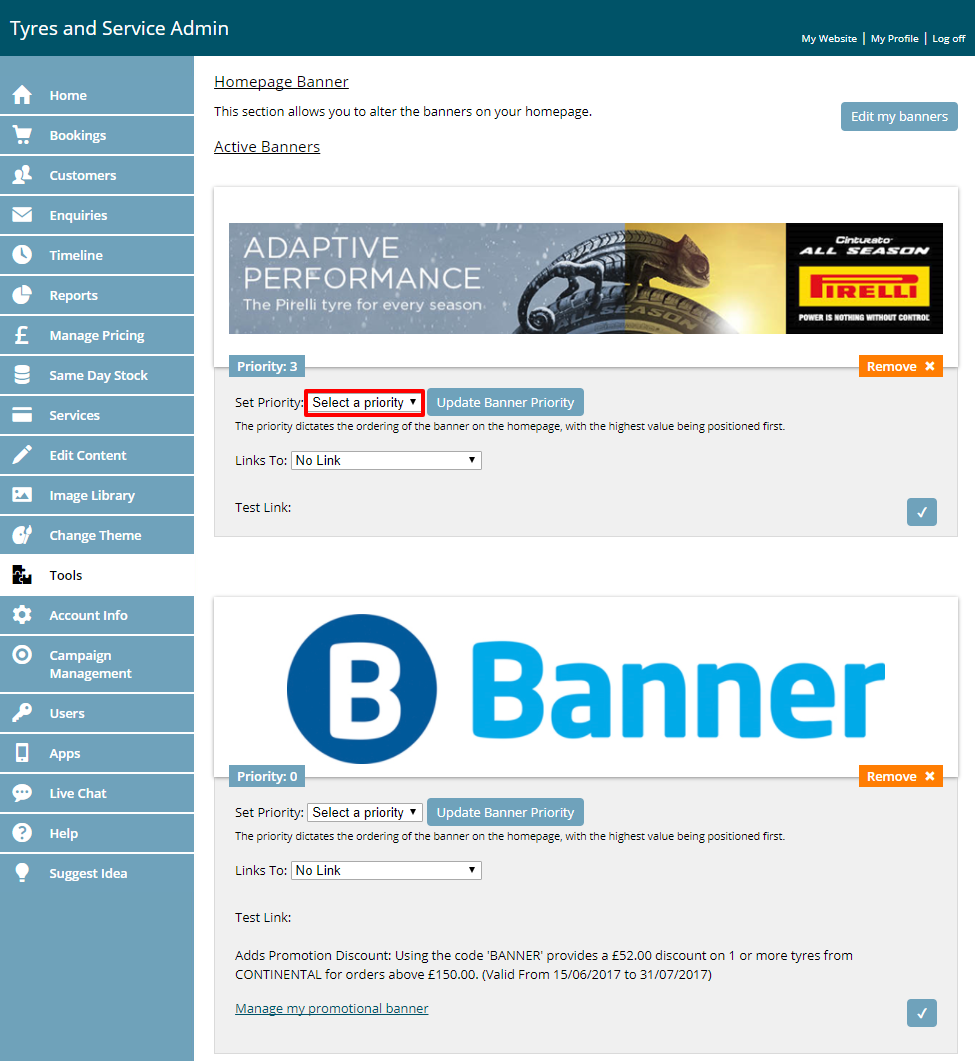
Banners that you have added will allow you to prioritise the order in which they appear on the website (see above) Priority goes from 0 (lowest) to 5 (highest). Promotional banners that are part of a campaign have a higher priority which your Account Manager can change up to priority level 10.
Some banners will allow you to add your own link; you can do this by clicking the dropdown menu underneath the banner
- No Link – the banner is not clickable
- My Information Pages – link to one of the information pages you have created
- External URL – link to an external page
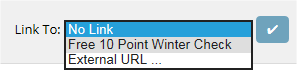
If you choose to link to an external page, a manufacturer’s website for instance, you will need to enter the URL/web address (i.e. http://www.kumhotyre.co.uk).
Click the tick button to confirm your changes.
Edit Banners
Stock Banners
A number of stock banners are held within the system. We have already provided some house brand, price promise and winter tyre banners to get you started.
Simply click on a banner to select it and confirm in the message box that you want to set this as a homepage banner.
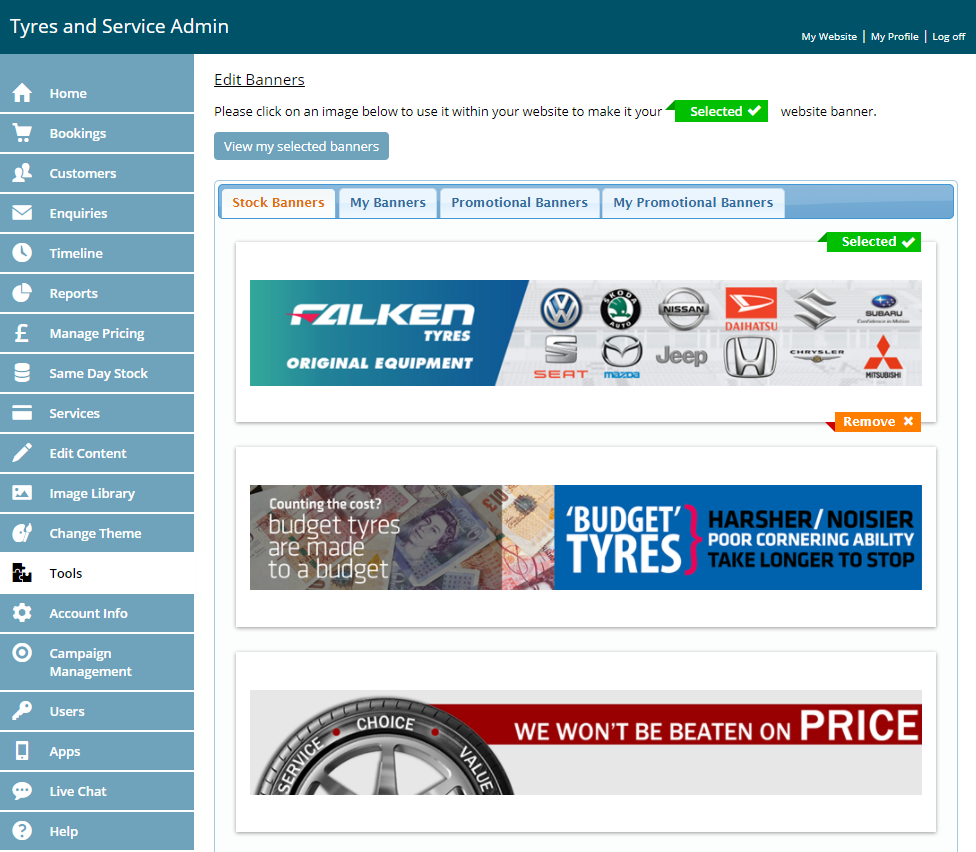
My Banners
You may want to use your own banners on your Tyres and Service website. To do this you simply upload a banner image following the same process for uploading a logo.
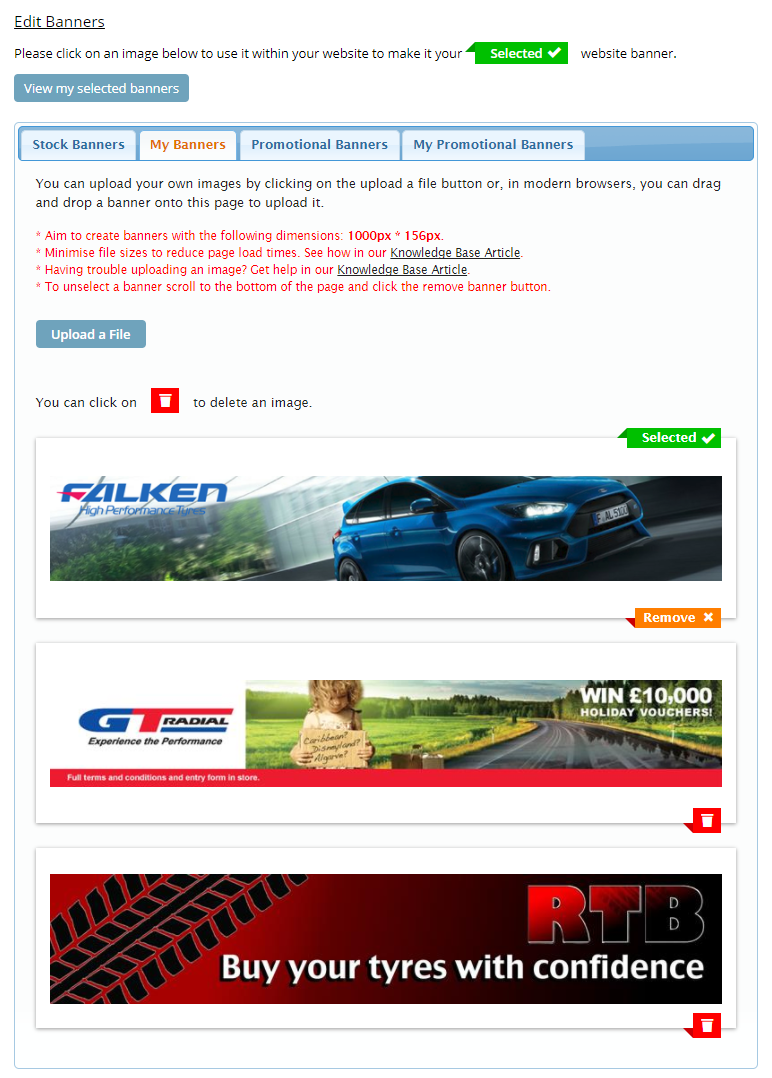 Click the banner that you want to use on your website; this will then be added to your active banners list. You can go back to your active banners by clicking the “View my selected Banners” button at the top of the page.
Click the banner that you want to use on your website; this will then be added to your active banners list. You can go back to your active banners by clicking the “View my selected Banners” button at the top of the page.
Promotional Banners
MTS and tyre manufacturers may, from time to time, make promotions available through your website. You can select any active promotion that will add the banner to your homepage and usually a clickable link through to some supporting content.
You will notice that the links are greyed out, these are not editable as the promotions will be setup by MTS
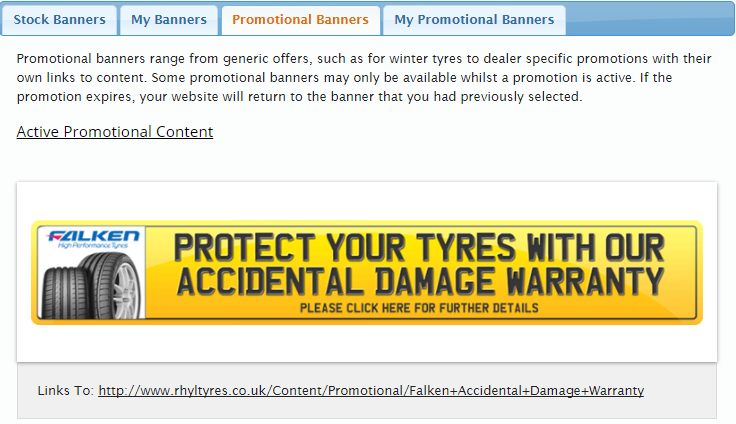
My Promotional Banners
You can manage your own promotional banner for your website including a content page, discount codes, icon and date range for the promotion.
This is setup in the Campaign Management Section of your Admin which is covered later in this guide.
Back to Knowledge Base