How to add a YouTube video to your Tyres and Service site
Adding a YouTube video to your site
YouTube videos can be easily embedded within the editable parts of your Tyres and Service website. To begin with, find the relevant video you want on your website through YouTube. Once you are on the video page, click "Share" then "Embed" to access a small snippet of HTML code which will be used to put the video on your site (see image).
.png?width=833&height=696)
Highlight the embed code provided and copy it (by either right-clicking and selecting "Copy" or pressing Ctrl+C when the text is highlighted). Then load up the Tyres and Service admin and go to "Edit Content" and click the edit (pencil) button associated with whichever page you want the YouTube video on.
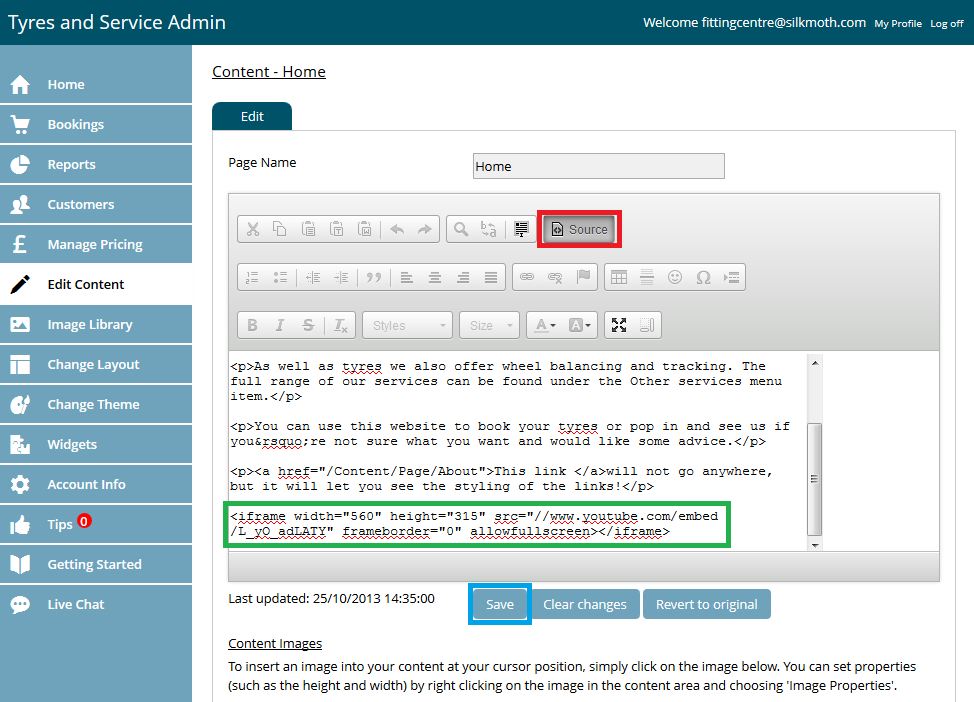
IMPORTANT NOTE: Before completing this next step, click the "Source" button in the upper-right hand corner as shown in the image above.
Once the "Source" button has been clicked, the page content will be temporarily displayed as HTML code (this will be reverted once the content is saved), paste in the code provided by YouTube either at the beginning or end of the content (depending on where you want the video to be placed) by either pressing right-click and selecting "Paste" or pressing Ctrl+V. Once the code has been pasted in, click "Save" and the video should be displaying on the page similarly to the image shown below.
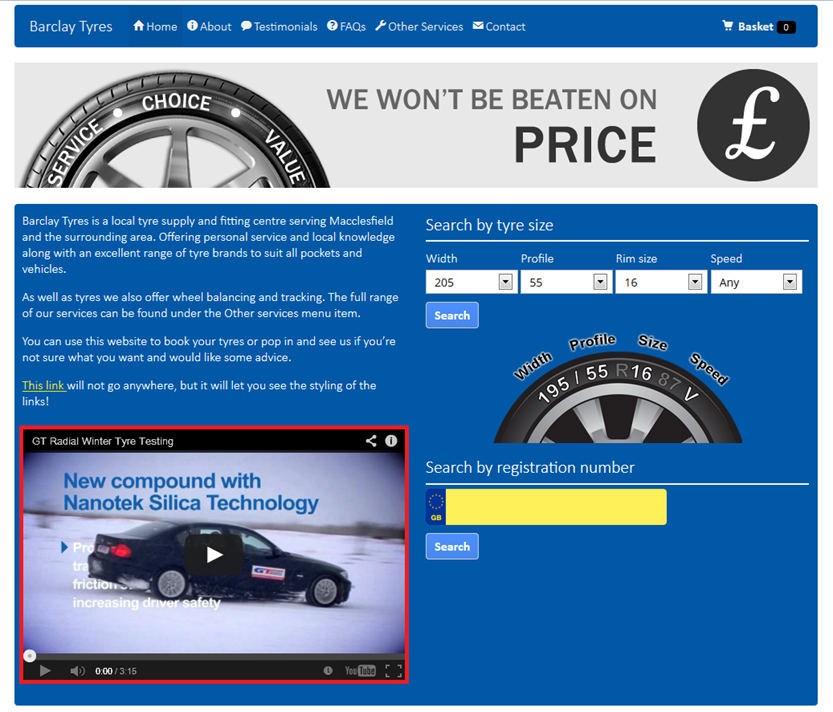
Back to Knowledge Base
Support Center
Need help with your website? Try searching our knowlege base for the answer:
Latest Article
Add a multi-option search to your existing website to allow visitors to find tyres by VRN or tyre size.
View Article