How to change the Tyres and Service website branding images
For information on how to make your images suitable for site use, view our Knowledge Base Article on image optimisation and compression.
Uploading Images
On the left-hand menu, select "Image Library" and under "Your Content Images" click the relevant "Manage _______" depending on whether you wish to change the logo, banner, background or manage the other content images for your website (these can be used on any editable page).
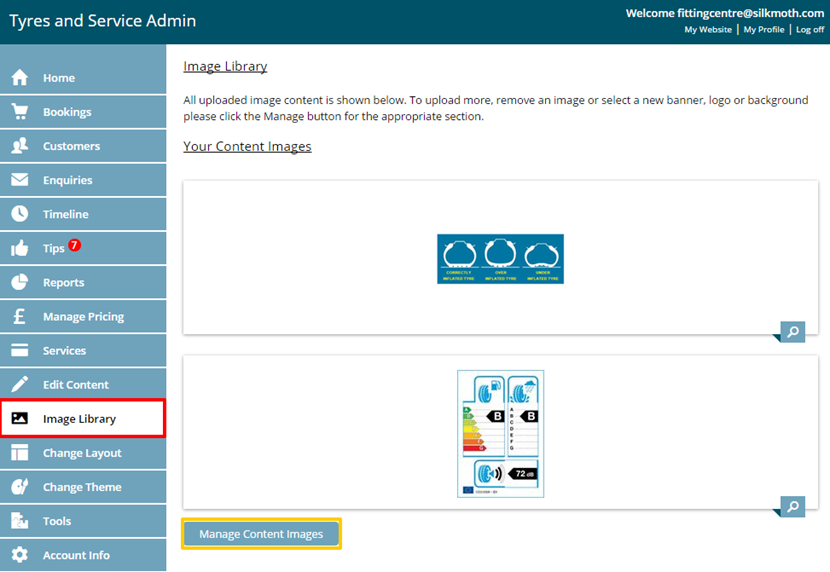
From here, the branding images can be changed to one of the pre-existing default images. Alternatively, a user-created image can be uploaded by clicking "Upload a File". Once the file has been uploaded, select the image in the library below (Your Logos in the example), and select "Set as Logo". A banner will be present on the image to indicate it is now in use on your Tyres and Service site.
Changing Your Logo
Click on Manage Logo at the bottom of logo images
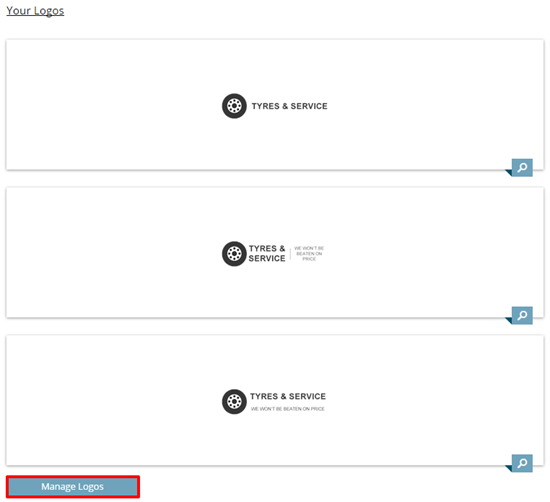
You will now see options for applying a pre-exisiting default logo or alternatively you can upload your own by clicking the "Upload a File" button. This will allow you upload an image that is stored in your own computer files.
To apply a pre-existing logo click the image that you would like to apply (see example below)
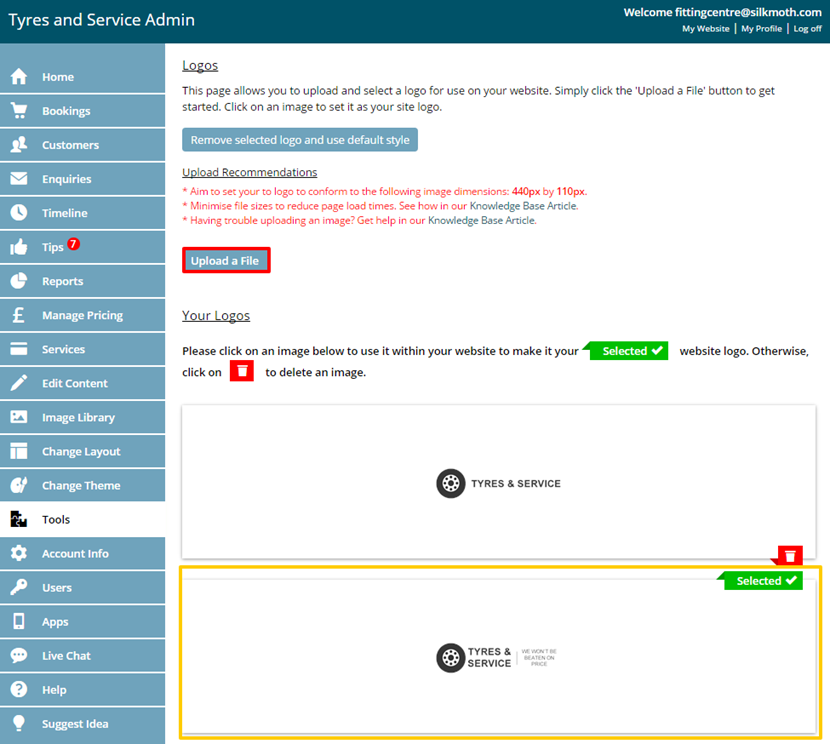
A message will then be displayed asking you want to select that logo, clcik on Set As Logo. This will now update the logo on your website.
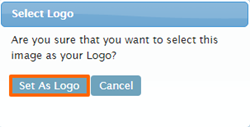
Back to Knowledge Base
Support Center
Need help with your website? Try searching our knowlege base for the answer:
Latest Article
Add a multi-option search to your existing website to allow visitors to find tyres by VRN or tyre size.
View Article